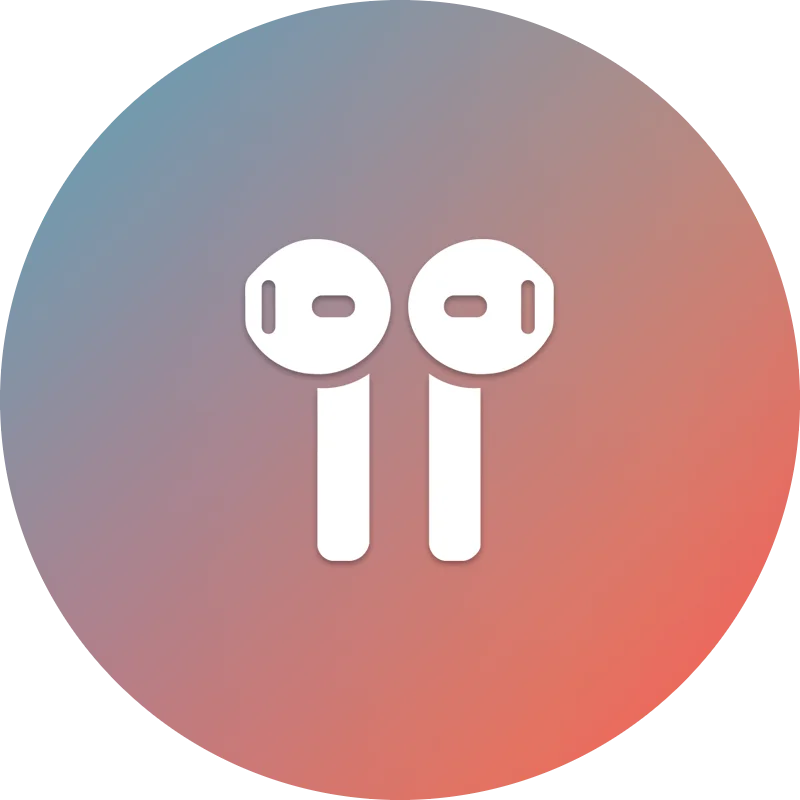AirReps Incompatibility with iCloud Connect
One common issue with some AirPods replicas is their compatibility with macOS. This issue is caused by the replicas' inability to fully support iCloud, resulting in iCloud verification failure. This issue can be easily fixed following the instructions below.
PS: This bug isn't present on clones that use the Huilian chipset.
Step 1: Forget AirPods from iCloud Devices
On your iPhone/iPad (or any device connected to iCloud), go to Settings > Bluetooth.
Find your AirPods in the list, tap the "i" icon, and select Forget This Device.
Do this on any other connected Apple devices (iPad, Apple Watch, etc.)
Step 2: Forget AirPods from macOS
On macOS, open System Preferences > Bluetooth.
Find your AirPods in the list, right-click, and select Remove.
Step 3: Reset Your AirPods Replicas
Place your AirPods in the charging case and open the lid.
Press and hold the pairing button on the back for 15 seconds until the light flashes amber and then white then close the case.
Step 4: Re-pair AirPods with macOS
Open the AirPods case and make sure the white light is flashing.
On macOS, go to System Preferences > Bluetooth and select Connect next to your AirPods.